Photo File Types and Free Photo Resizers
In an age of decreasing attention spans and the near-constant bombardment of colorful information, the digital visual image medium is taking over as the preferred means of communication. Whether its infographics, pictures, animations, or simple branding, getting your photos right is so important. But formatting images for the web can be a little more complicated when there’s so many different file types and formats out there.
The first step to identifying which photo format type to use is knowing how you intend to use your photo online. Depending on your intent, different photo file types may execute better than others. For instance, if you’re trying to display many different images while ensuring a smooth browsing experience, one photo type beats all the others: JPG.
The four most common photo file types you will encounter on the web are JPG, GIF, PNG, and SVG. Read along to get the ins and outs of each file type.
Resizing with JPGs
JPG is perhaps the original photo file type designed for the web. Released in 1986, JPG is still the most common photo file type in use owing to its minimal storage needs and speedy loading times. In addition to its minimal storage requirements, JPG is optimized for color, supporting millions of colors allowing you to transpose real-life imagery with little effort easily.
JPGs are lossy, meaning that they compress data and delete other unnecessary information when saved as such. This ensures that once converted to JPG, any image is web-ready. However, the downside is the reverse, trying to blow up JPGs or increase the image quality of a JPG found on the web can be difficult. In any case, JPG is the default web photo file format.
Unless your images need transparency, have embedded text requirements, or animations, then JPG is probably the best choice. But if you do require any of these additional perks, read on.
Photo Resizing With GIFs
While the debate on how to pronounce GIF rages on, this versatile photo file type is commonly used for animations. However, they weren’t always used this way. Released back in 1987, the GIF was intended to optimize the sending and receiving of digital imagery through slow internet connections. But with increasingly quick internet speeds, GIFs are now used mostly for animations and bringing images to life.
Resizing to GIF is pretty straightforward. They are lossless, the opposite of lossy, and do in fact retain all of the data contained in the original file. Since they can only handle 256 colors, they manage to remain reasonably small files even after resizing.
PNGs, like GIFs but better
Depending on your purpose, PNG’s are more versatile. Able to handle animation but with up to 16 million colors, PNG’s are a natural choice for more complex and demanding images. Similar to GIF, PNG is lossless meaning that all data is retained during compression or after using an online photo resizer. Finally, PNG is the only raster image file able to handle transparency. Of course, the downside with PNG is the large file sizes.
SVG’s, the end of pixels?
SVG’s are the latest photo file type to take the web by storm. Release in 2001, SVG has done away with the pixel in its entirety, offering its own unique take on image presentation through mathematically designed color schemes. Instead of blocky shapes, SVG presents beautiful curves that present more realistically than the competition. Able to handle any sort of manipulation, whether it be animation, transparency or something else, the only downside to SVG is the large file sizes.
Best Free Online Photo Resizer Apps
Now read on to get the details on some of our favorite apps, their advantages, and disadvantages.
Photo resizer online: ResizeYourImage
Pleasantly organized with a gorgeous interface, ResizeYourImage presents just like a professional photo editor. It handles most image file types, but be aware that the larger the image, the longer the processing time.

🎖 Pros:
- Great user interface
- Simple size customization
- Control quality and file size
- Handles most file types
🧨 Cons:
- Can only resize one image at a time
- No way to cap aspect ratio
Free photo resizer: GIFmaker
GIFmaker is all in the name. A custom GIF making online app, this platform can handle all your GIF animation needs. While specialized in handling GIFs only, if you’re looking to edit, create, or improve a GIF, you’ve come to the right place.
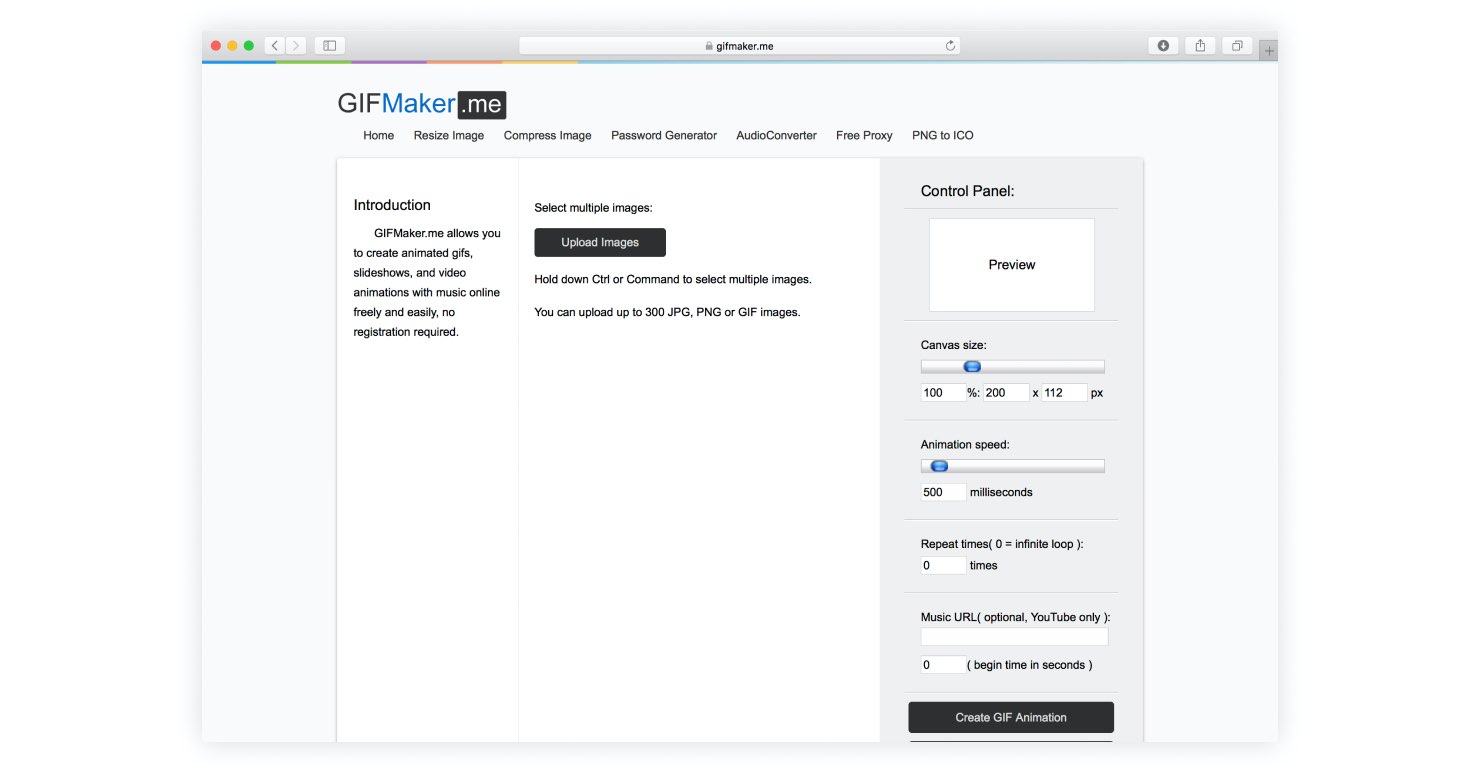
🎖 Pros:
- Simple linear process
- Control aspect ratio during the editing process
🧨 Cons:
- Limited to GIFs only
- No preview
- Inability to preview file size before downloading
Photo resizer app: Picasion
Picasion is a great online photo resizer and one of the quickest ways to make your images web-ready. Choose from a variety of preset sizes or control the exact dimensions of your image. You can also manage the final quality of the image in case you need to work within particular file size parameters. This resizer is specialized in getting your images out on the web through its variety of embedded sharing options.
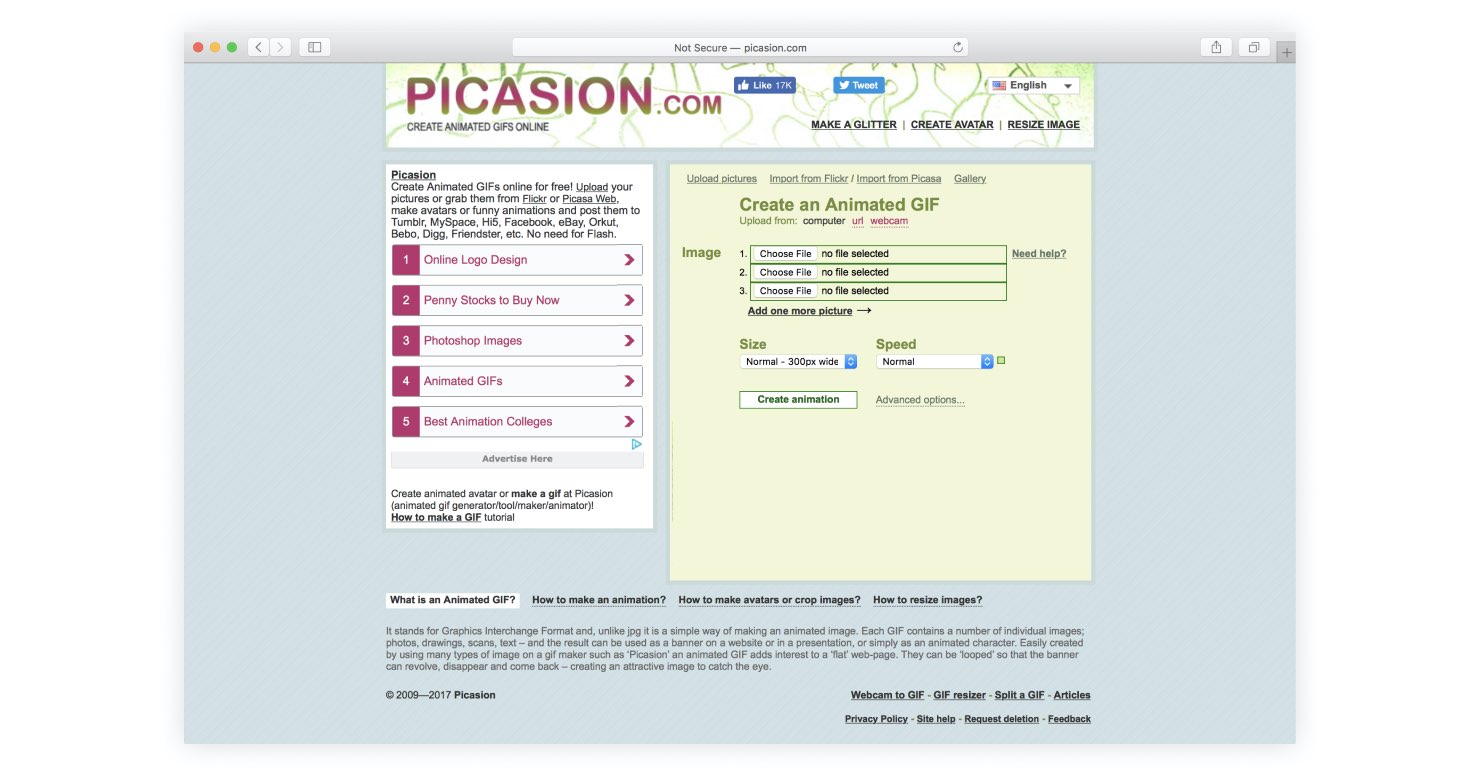
🎖 Pros:
- Embedded sharing options and online storage
- Editing as well as resizer capabilities
🧨 Cons:
- Unable to handle bulk resizing
- Automatically uploads and stores your image publicly
Online photo resizer: Pixer
Pixer is an online photo editor and resizer specialized for working with many different file types. Pixer is a fun tool to use because it feels like a professional platform, displaying your edits in real time in the preview. Other image effects such as color editing, cropping, rotation, and more are also available. Its support for file type diversity is its strongest feature, as it can save final versions into JPG, GIF, PNG, and more.
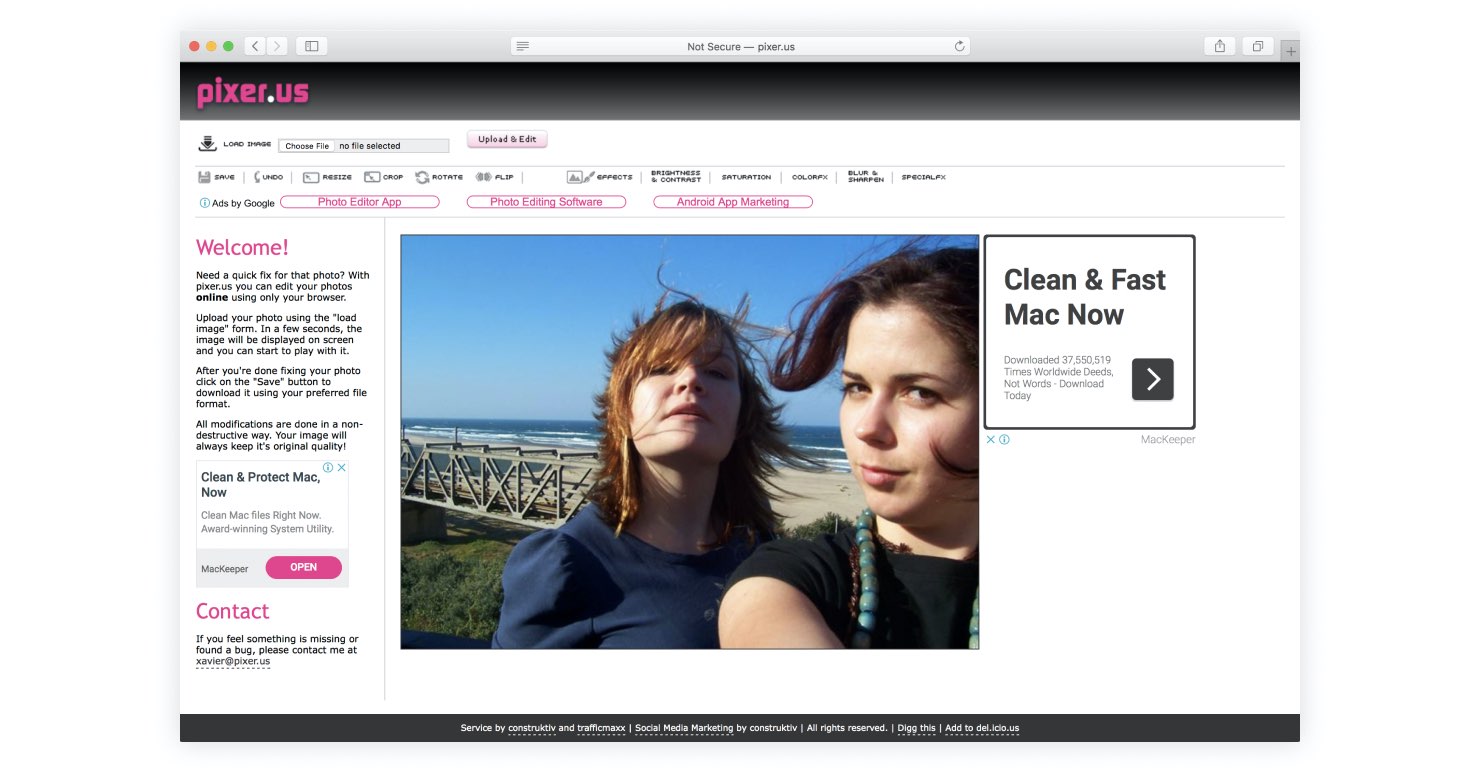
🎖 Pros:
- Supports diverse file types
- Real-time editing preview
- A simple and powerful user interface
🧨 Cons:
- Unable to handle bulk resizing
- No exact custom dimensions
Photo resizer: Social Image Resizer Tool
Social Image Resizer Tool is a purpose-built social media image editor and resizer for all your social media needs. Use the URL for a photo you found online or upload something from your computer, Social Image Resizer Tool offers various web ready templates for all the most popular social media sites such as Facebook, Twitter, YouTube, and more.
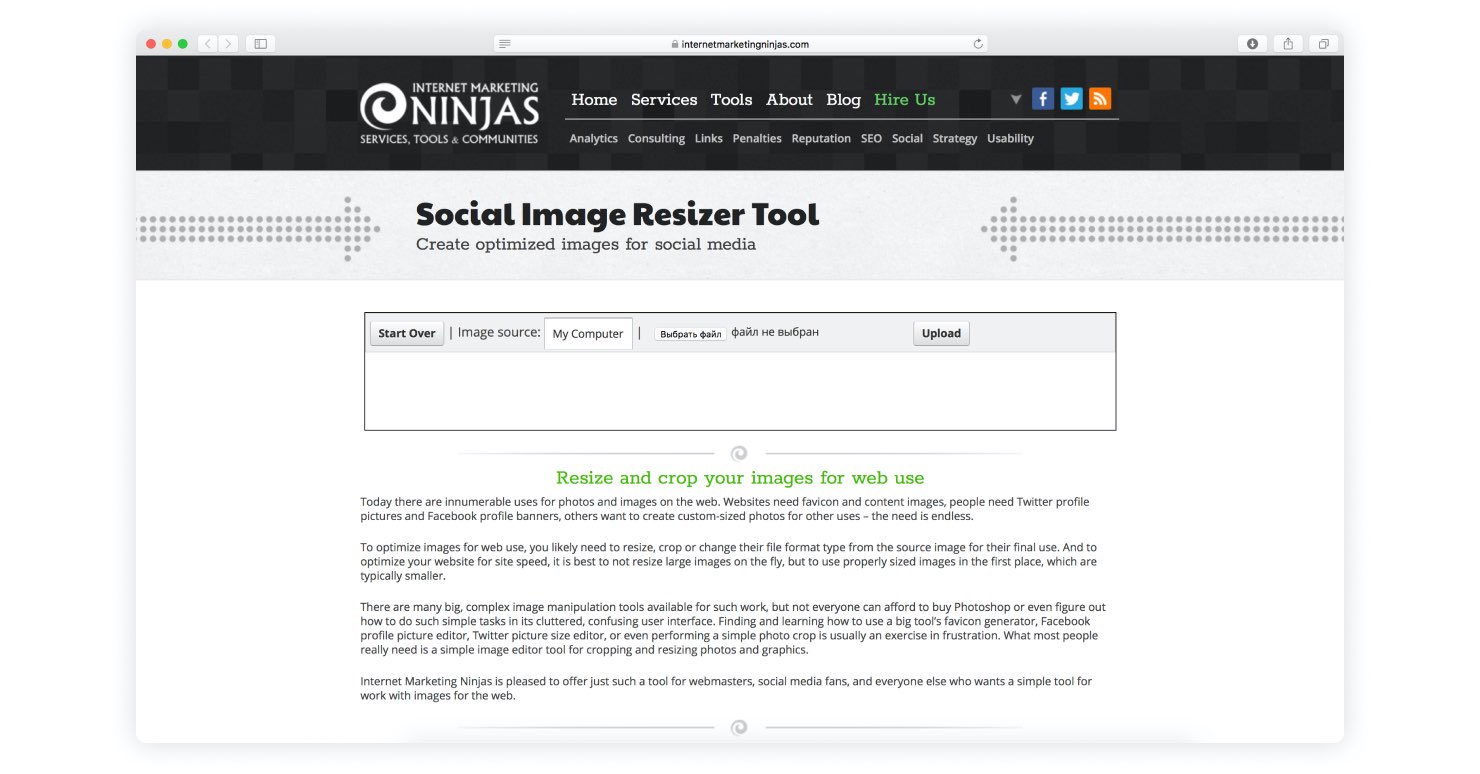
🎖 Pros:
- An abundance of social media ready templates
- Supports the conversion of a variety of different file types
🧨 Cons:
- No exact custom dimensions
- Output options for file types are limited
So many options for free online photo resizing
While we’ve covered 5 of the best free online photo resizers, there are so many out there to choose from. Can’t find what you’re looking for? If these free online resizers can’t handle your requirements, consider going with a paid software platform like Photoshop.